
Published: 28 Apr 2019 | Author: Matthew Oen
AI and ML are key tools enabling modern businesses to unlock value, drive growth, deliver insights and outcompete the market. Its unmatched ability to handle massive sets of data and identify patterns is transforming decision making at every level of organisations. Consequently Data and AI strategy is therefore rapidly evolving to explore the ways in which AI can be best utilised to enhance business operations. However, pragmatically harnessing AI for business needs has remained challenging. This is because the solutions offered typically incur significant resource overhead, are hard to understand and may fail to deliver actionable business outcomes. A gap has therefore emerged between BI and AI; a failure to bridge the insights we learn, with the intelligence to improve. The most recent release of Microsoft PowerBI ML features aims to eliminate that gap, by bringing in Artificial Intelligence (AI) and Machine Learning (ML) capabilities into the practical setting of self-service analytics.
PowerBI has established itself to be a vital tool in modern data analytics. The easy to use interface coupled with powerful reporting capabilities has made it the reporting platform of choice in delivering reliable business insights. The recent inclusion of ML & AI capabilities has significantly strengthened the tool, by combining easy interactivity with cutting-edge data analysis.
PowerBI ML (Machine Learning) is now possible using Dataflows, the simple ETL tool that empowers analysts to prepare data with low-or-no code. Automated Machine Learning (AutoML) is then built off the back of Dataflows, again leveraging the interactive approach of Power BI without compromising on quality of analysis.
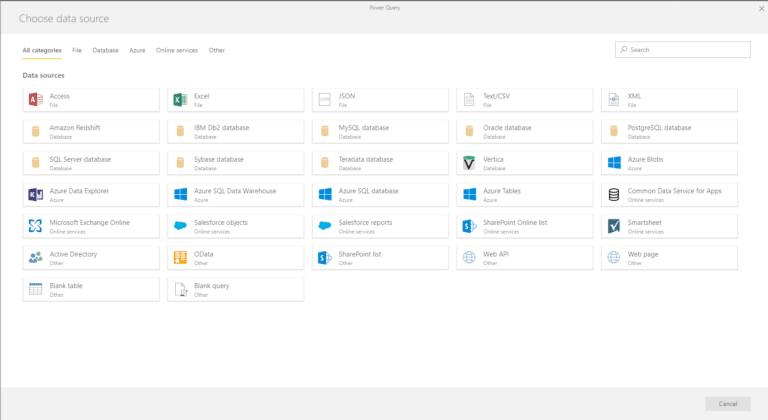
PowerBI ML Choosing Data Source
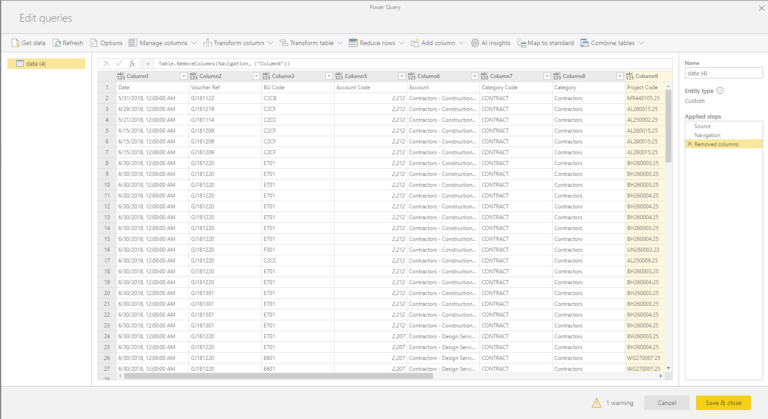
PowerBI ML Power Query

PowerBI ML Add Model
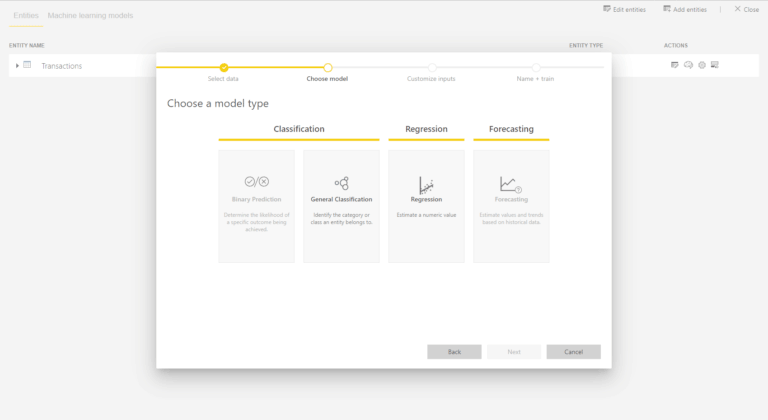
PowerBI ML Select Model
After creating the model, you will need to train it. The training process samples your data, and splits it into Training and Testing data:

PowerBI ML Train Model
Once the model is finished training, it will appear under the Machine learning models tab in the Dataflow area of the Workspace, with a timestamp for when it was Last Trained. Following this you can then review the Model Validation report (a report which describes how well the model is likely to perform), by selecting ‘View performance report and apply model’.
Lastly, you can apply the model to the Dataflow by selecting ‘Apply model’ at the top of the validation report. This will then prompt a refresh for the Dataflow to preview the results of your model. Applying the model will create new entities (columns) in the Dataflow you created. Once the Dataflow refresh is completed, you can select the Preview option to view your results. Finally, to build reporting from the model, simply connect Power BI desktop to the Dataflow using the Dataflows connector to begin developing reporting on the results of your machine learning model.
With machine learning now integrated with PowerBI, users can upgrade from reporting on business performance to predicting it. From a business perspective, the addition of ML means that PowerBI reporting has gained an extra dimension. It can easily be incorporated into existing reporting and is capable of dramatically changing decision making. For the PowerBI ML user, no new skills are required, as ML leans heavily on the existing interface and user experience.
Common use cases where machine learning in PowerBI can be readily implemented include:
If you want to know how machine learning can be implemented in your organisation, please contact us, and ask us about our AI services.

Get the latest Talos Newsletter delivered directly to your inbox
Automation & Analytics Technologies for Business
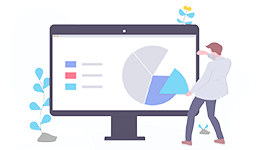
Using our EPIC methodology guiding you to deliver outcomes quickly and cost effectively.
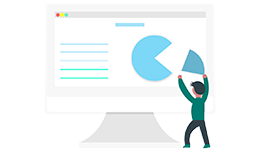
Build, test and implement Data Platform components - secure, efficient, flexible and cost effective.

Specialising in all compliance related processes, she has been trained to quickly learn specific compliance processes.
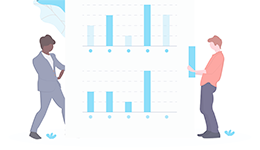
Enable self service analytics to meet the needs of the whole organisation with our proven methodologies.
